Undersanding Active Directory Password Policys and Complexety
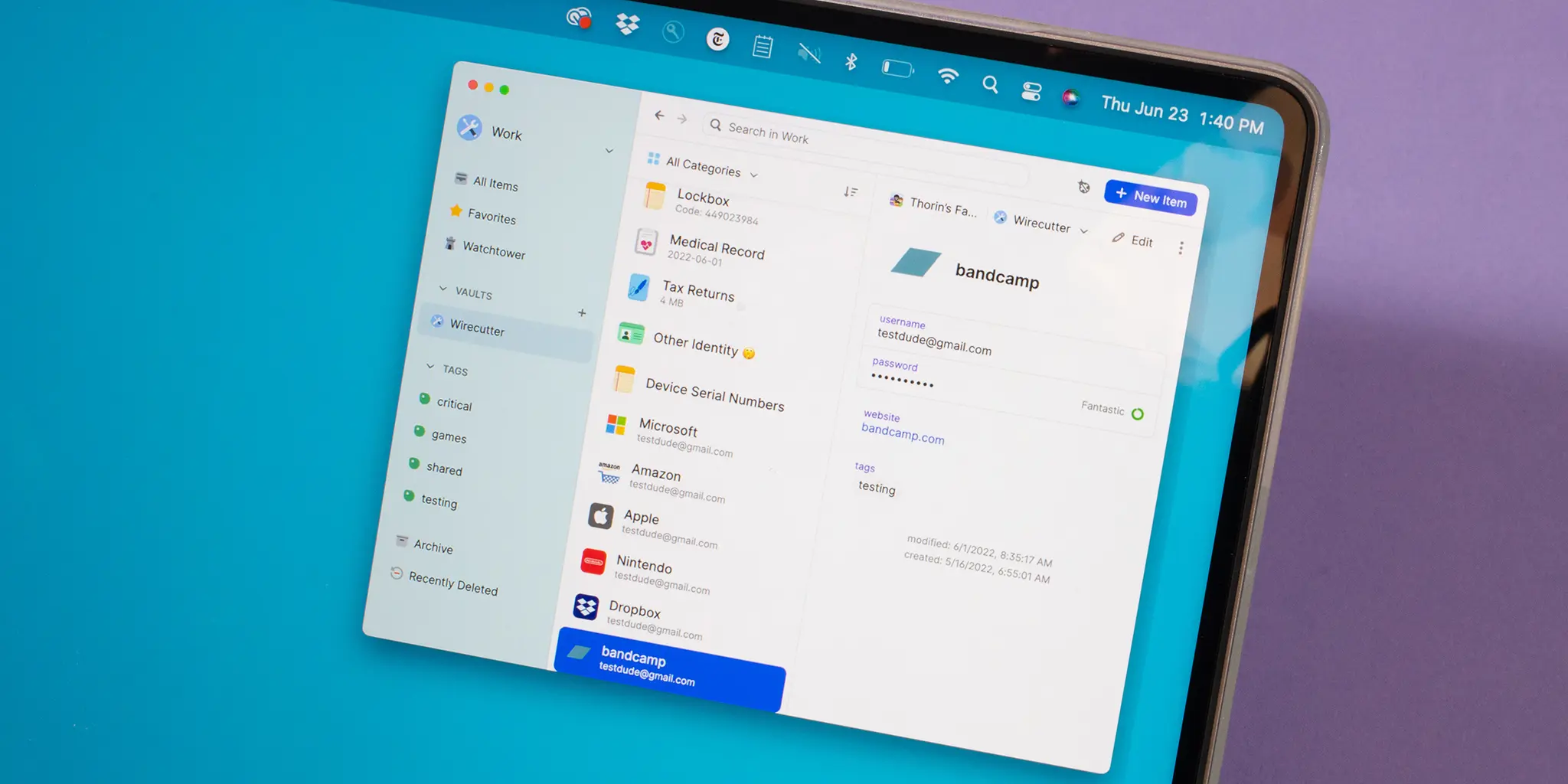
Passwords are a pain, right? But unfortunatly, we all need em. Imagine if someone hacked into your work account just coz u didn’t bother with a strong enough password. That’s why companies using Active Directory (AD) have strict password policys in place to keep everything safe.
Table of contents
If you deal with Active Directory passwords at work, you probably heard about things like password complexity requirements or group policy password. Sounds technical, huh? But don't worry, I’m gonna make it easy to understand for ya.
Why Password Must Meet Complexety Requirements
Why we gotta have such complicated passwords anyway? I mean remembering a 12-character password with a bunch of uppercase, lowercase, numbers, and symbols is a total nightmare. But without them password complexity requirements, hackers would get in super easy.
Here’s the thing:
- Simple passwords like “Password123” are too easy to guess.
- Complex ones like "8Fu!tArX$9z" make it real hard for hackers to break in.
This is why passwords must meet complexity requirements—to stop unauthorized access.
What Is Active Directory Password Policy?
The Active Directory password policy is just a set of rules that companies make u follow when u create passwords. These rules are applied through Group Policy Objects (GPO).
When you hear tech talk like GPO password policy or group policy password complexity, they’re just making sure everyone follows the same password rules for security.
Here’s what the typical group policy password policy rules look like:
- Password gotta be at least 8 characters long.
- It should have uppercase and lowercase letters in it.
- You need numbers and special characters too.
- No simple stuff like “password123” allowed.
Yea, it sounds like a lot, but after we got hit with phishing attacks at work, I understood why these AD password policies are so important.
How Group Policy Password Policy Is Set
The Group Policy password policies are set by IT teams, and they can change depending on the company's security needs. Here's a simple look at how they’re usually set:
- Password length: Minimum of 8 characters, sometimes more.
- Password complexity: You’ll need uppercase letters, lowercase letters, numbers, and symbols.
- Password expiration: Gotta change your password every 90 days.
- No simple passwords: Simple ones like "password" or "123456" won’t work.
These password policy complexity rules protect the company's data. Even if it’s annoying to remember long passwords, it’s better than being hacked.
How to Check Password Policy in Active Directory
So, how do you check password policy in Active Directory? It's easy. You can use the command line or PowerShell to find out the rules.
If you run the command Get-ADDefaultDomainPasswordPolicy, it’ll show you the current Active Directory password policy settings. It'll tell you how long your password needs to be, when it expires, and the Active Directory complexity requirements you need to meet.
Active Directory Password Complexity Requirements: What Are They?
So what’s included in the Active Directory password complexity requirements? Here’s a rundown:
- You can’t use parts of your full name or username in the password.
- Passwords need to be at least 6 to 8 characters long.
- You gotta use at least one number, uppercase letter, lowercase letter, and a special character like @ or #.
These Active Directory password requirements make sure your password is secure and not too easy to guess. Sure, it can be a hassle, but it keeps the bad guys out.
GPO for Password Complexity and Windows Password Rules
The GPO for password complexity lets IT enforce password rules across all employees. These Windows password rules help make sure everyone creates secure passwords that meet the company's standards for safety.
Default Domain Password Policy: What Does It Mean?
The default domain password policy is a template that applies to everyone in the company. It ensures that everyone’s following the same domain password policy.
When I first came across the default domain password policy, I thought it was way too strict. But after a bunch of phishing attacks, I got why it’s needed.
Windows Server Password Policy: Why It’s Important
If your company uses Windows Server, the password policy complexity is really important. The Windows Server password policy is configured by the IT team, and it sets the rules like password length and expiration times for all users.
Understanding the Windows Active Directory password policy helps when it’s time to change your password and meet all the company’s security rules.
How to Set Password Policy in Active Directory
If you're the admin and need to set or change the password policy in Active Directory, here’s how:
- Open Group Policy Management.
- Go to Default Domain Policy.
- Navigate to Computer Configuration > Policies > Windows Settings > Security Settings > Account Policies > Password Policy.
- Adjust settings like minimum password length, complexity requirements, and password expiration.
Once you’ve done it a couple of times, setting the Active Directory password policy becomes easy.
Get Password Policy CMD
If you want to check the password policy quickly, you can use the command prompt. By running net accounts or Get-ADDefaultDomainPasswordPolicy in PowerShell, it’ll show you the password policy complexity settings for your domain.
This command helps you see if your password meets the AD password requirements before it expires.
How to Check Password Requirements in Active Directory
Wondering how to check password requirements in Active Directory? It’s simple. Use PowerShell and run Get-ADDefaultDomainPasswordPolicy, and it’ll show you all the AD password requirements, including complexity rules and expiration dates.
History Requirements of Your Corporate Password Policy
Most companies have history requirements as part of their corporate password policy. That means you can’t reuse recent passwords. For instance, some companies won’t let you reuse your last five passwords, so you always have to come up with something new.
Wrapping It Up: Passwords Are Annoying But Necessary
Let’s be honest—no one enjoys dealing with passwords, especially when they have to be so complex. But the Active Directory password policies and Group Policy password complexity rules are here for a reason: to keep your data and your company’s data safe.
Whether you're managing the policies or just trying to follow them, understanding AD password complexity requirements makes it a lot easier. Next time you’re forced to reset your password, remember—it’s all about security.
Article FAQ
- How to check password complexity requirements in Active Directory?
- You can use the command
Get-ADDefaultDomainPasswordPolicyin PowerShell to view the current complexity requirements for your password. - What are the default domain password policy rules?
- The default domain password policy ensures that all users follow the same password rules, such as length and complexity requirements, enforced across the organization.